Automate Your Accounting: How to Create Recurring Journal Entries in ProLaw
If you’re regularly entering the same journal entries—like monthly depreciation or rent—into ProLaw, there’s a simple way to save time and eliminate repetitive tasks: Recurring Journal Entries.
In this post, we’ll walk you through what recurring journal entries are, how they work in ProLaw, and exactly how to set them up for maximum efficiency.
What is a Recurring Journal Entry?
A recurring journal entry is a transaction that repeats on a regular basis—monthly, quarterly, annually, etc.—and is automatically recreated by ProLaw after being set up once.
Examples include:
- Monthly depreciation
- Quarterly tax accruals
- Weekly payroll entries
- Rent payments
Note: Entries related to client hard costs advanced cannot be set to recur because ProLaw doesn’t know which client to associate with the charge.
How to Set Up a Recurring Entry in ProLaw
Find the journal entry you want to make recurring.
Click the Recur icon or select Recur from the Actions menu.
In the Recurring Journals window, check Make this entry a recurring journal entry.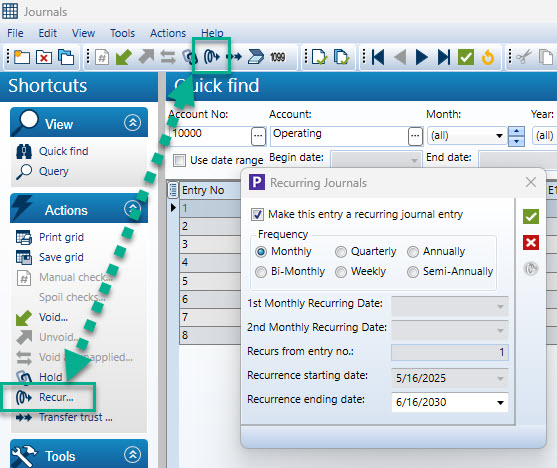
Choose the frequency:
- Monthly
- Quarterly
- Annually
- Bi-Monthly (twice per month)
- Weekly
- Semi-Annually
Optionally, select a Recurrence Ending Date to automatically stop entries after a certain point.
Click OK to save the recurring entry.
For Bi-Monthly recurrences, you’ll also choose the 1st and 2nd monthly recurring dates.
Viewing and Managing Recurring Entries
How to Check if an Entry Is Recurring
Locate the journal entry in the Quick Find view. If you don’t see the Recurrence column, click Select Visible Columns and add it. The column will display one of the following frequency codes:
- M – Monthly
- A – Annually
- Q – Quarterly
- B – Bi-Monthly
- W – Weekly
- S – Semi-Annually
Once a recurrence ends (e.g., the ending date has passed), this frequency will no longer appear in the column.
How ProLaw Creates Recurring Entries
When a user selects a Month and Year from the Quick Find in Journals, ProLaw checks whether entries have been created for that period. If not, it creates them and updates the “Recurring entries created through” field automatically.
Important Notes:
ProLaw will generate recurrences up to the next month after the current system date.
If you need to force ProLaw to generate entries, go to the correct month and select Create Recurrences from the Actions menu.
What Happens When You Click “Create Recurrences”?
This command tells ProLaw to:
- Generate all missing recurring entries through the selected period.
- Update the “Recurring entries created through” date.
- Re-create any missing entries for a period, but will not adjust or overwrite modified entries.
In Summary
Setting up recurring journal entries in ProLaw can help you:
- Reduce data entry time
- Improve consistency in financial records
- Automate routine accounting tasks
Whether you’re managing depreciation, rent, or tax entries, setting up recurrences is a simple but powerful way to make ProLaw work harder for you.
Need help setting up your recurring entries? Reach out to your friendly NextPro Consultant. We’re here to help you!
#ProLaw #ProLawBackOffice #Recur #AP #Payables #Checks
